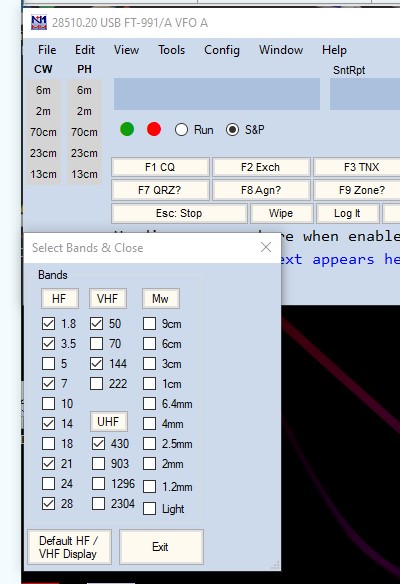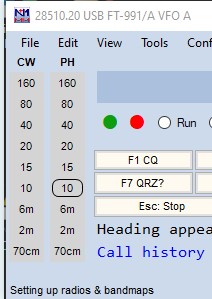Page updated 26th Januare 2024
N1MM must be the latest version and set up correctly for the UDC's to work and score properly.
Help is below but for all the good info please
Download the zip file and extract and copy into relevant folders. If a PDF exists, please read it.
** Rules for VK contests can be found here
Do not modify the files in anyway, including their file name.
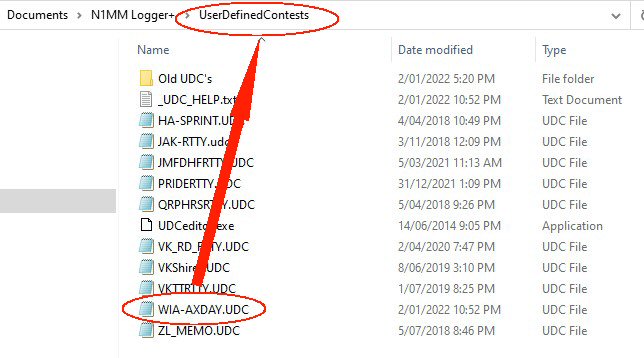
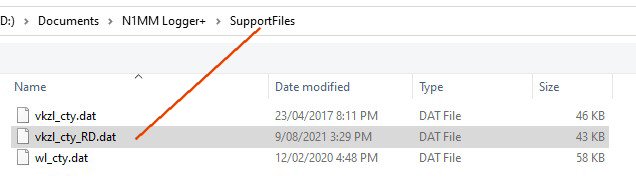
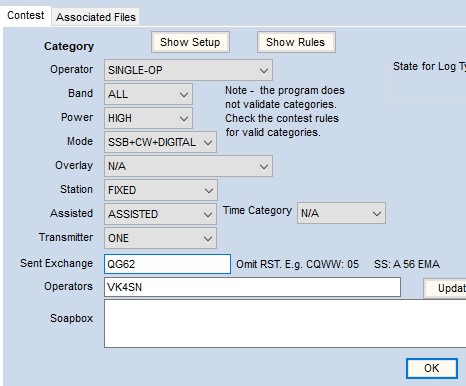
IMPORTANT...
The Sent Exchange is where the Cabrillo log gets the exchange from!
* 4 Char Grid for Australia Day
* years licenced for RD contest.
* # for a contest with serial numbers