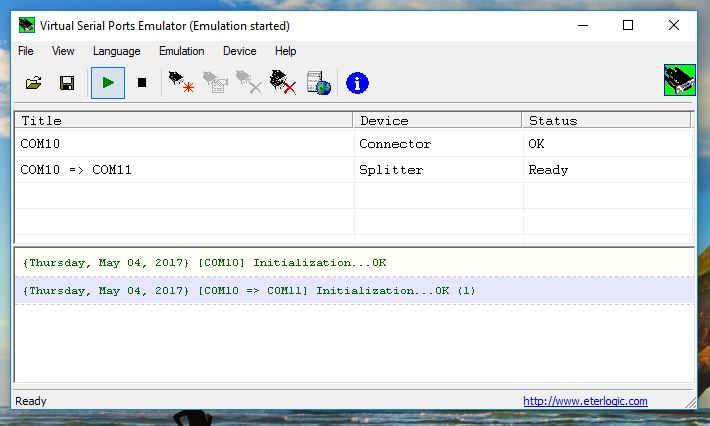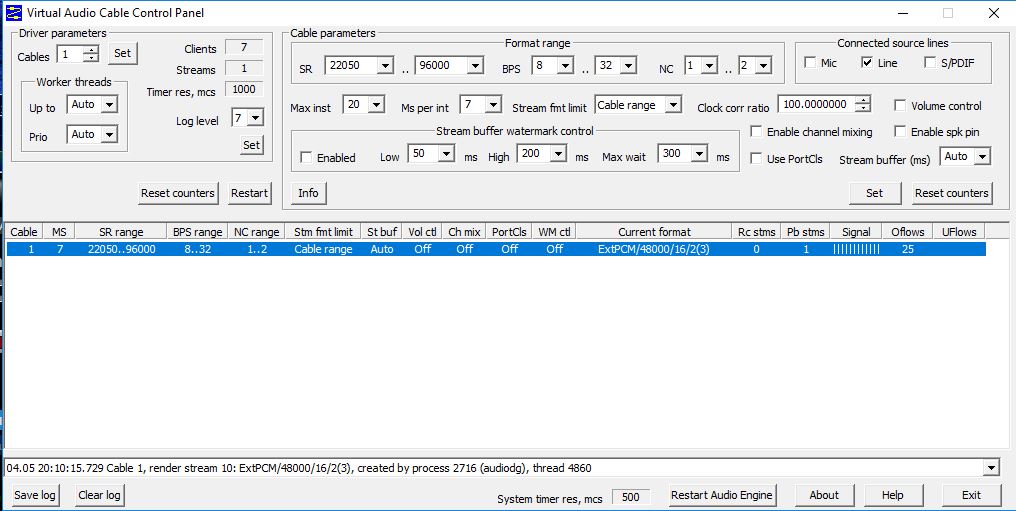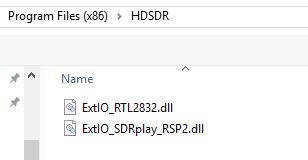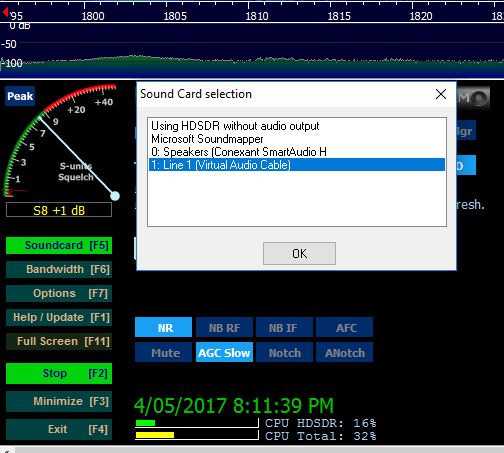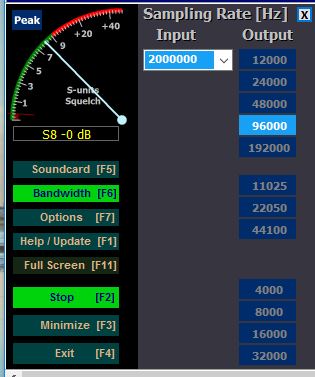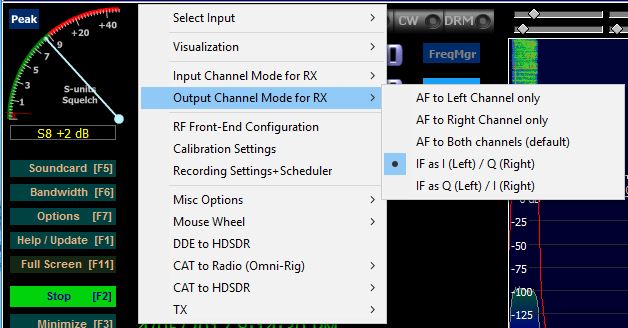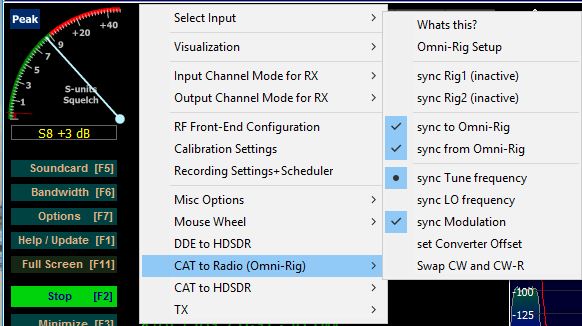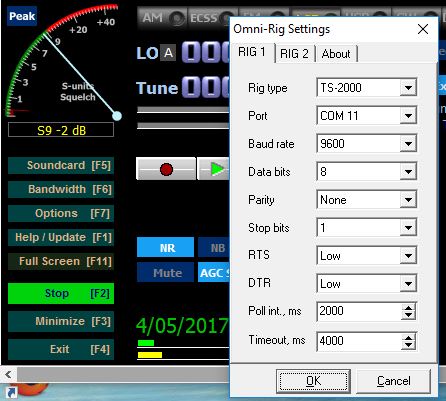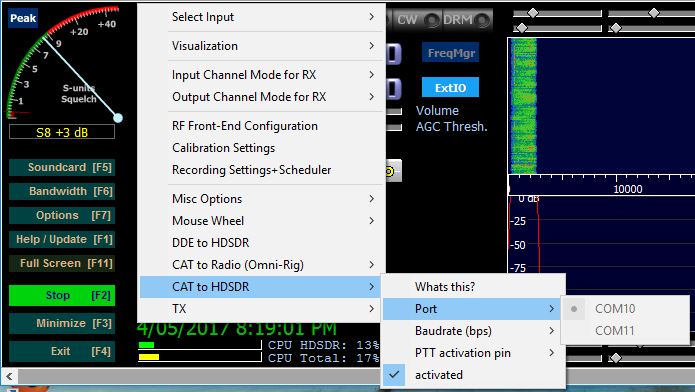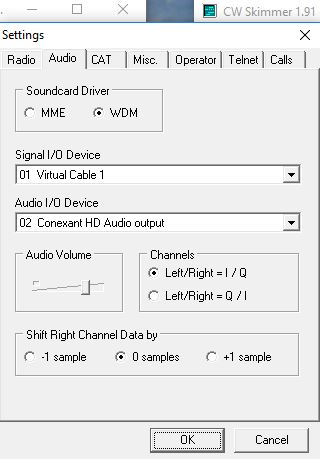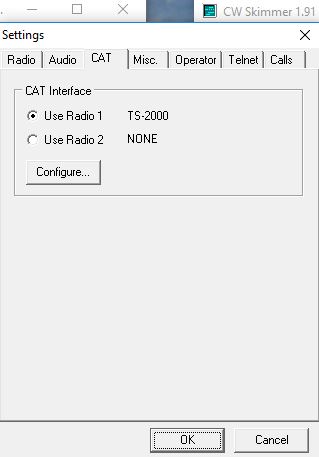MY SDR & CW SKIMMER SETUP
(Including Faros Beacon Monitor using SDRPlay)
- These notes are what I had to do to get HDSDR working with CWSKIMMER using SDRPlay.
- My laptop has an AMD processor with 8GB RAM running Windows 10 Home.
- I had several problems with other virutal serial and audio port programs running with Windows 10,
- but eventually found the following programs that worked successfully for me.
- VSPE was my choice for setting up virtual COMS ports, and NOT by creating a pair as some suggest,
- but first creating a connector then a splitter.
- I could not get two Virtual Audio cables working but did it with the use of only one.
- The following pictures show what I needed to configure for a good outcome.
Setting up COM Ports
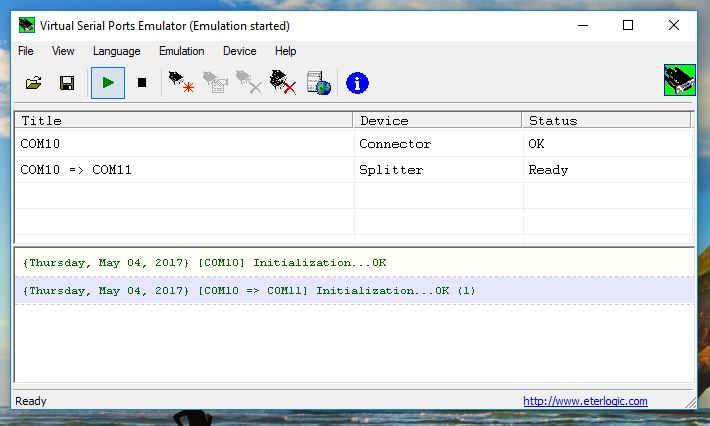 Create a Connector, then a Splitter. Save setup as a file to recall.
Create a Connector, then a Splitter. Save setup as a file to recall.
Setting up Virtual Audio Port
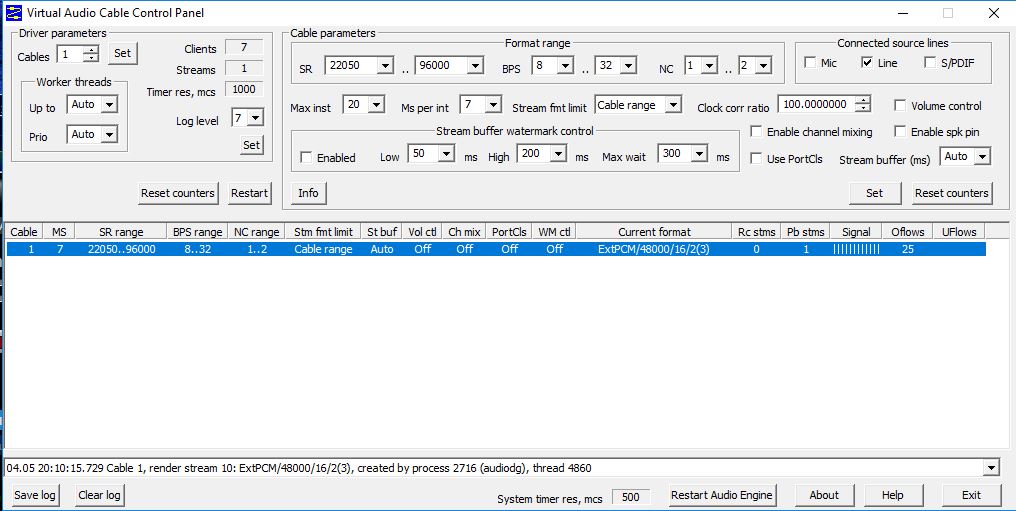 Create a Single Virutal Audio Port. Set SR for 22050 and 96000
Create a Single Virutal Audio Port. Set SR for 22050 and 96000
Setting up HDSDR
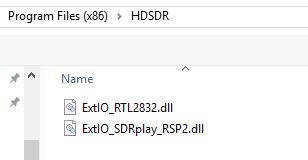 I have two types of SDR, Select the one required. This windows opens on opening HDSDR if there is more then one ExtIO.
I have two types of SDR, Select the one required. This windows opens on opening HDSDR if there is more then one ExtIO.
HDSDR Audio Select
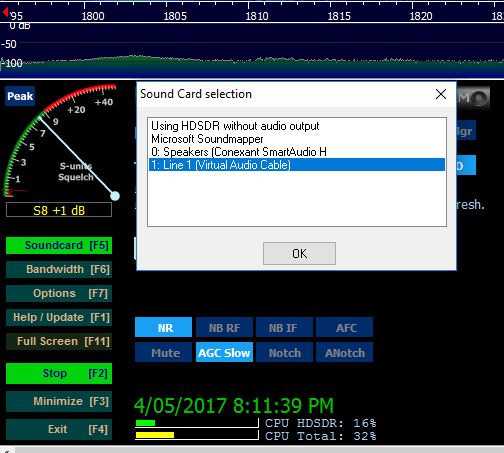 Select the Virtual Audio Cable.
Select the Virtual Audio Cable.
HDSDR Bandwidth Select
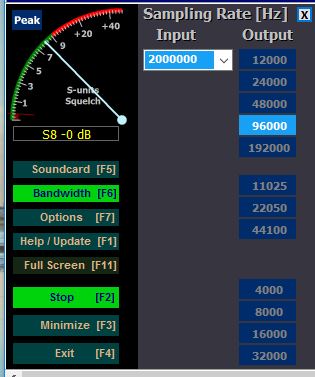 Select 4800 Bandwidth -(not 9600 as shown). Skimmer will only select 4800 by default when selecting Softrock IF !!
Select 4800 Bandwidth -(not 9600 as shown). Skimmer will only select 4800 by default when selecting Softrock IF !!
HDSDR Input Config
 Select SDRplay RSP.
Select SDRplay RSP.
HDSDR Output Channel
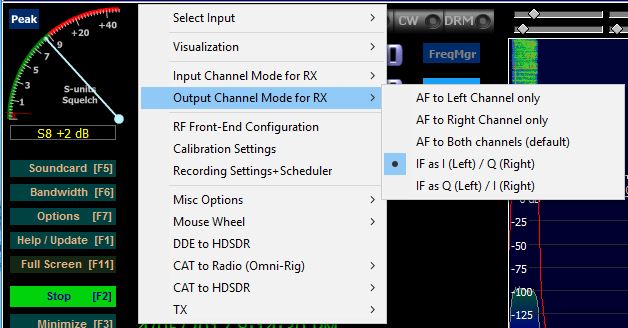 Select IF as I(Left)/ Q(Righ).
Select IF as I(Left)/ Q(Righ).
HDSDR CAT to Radio
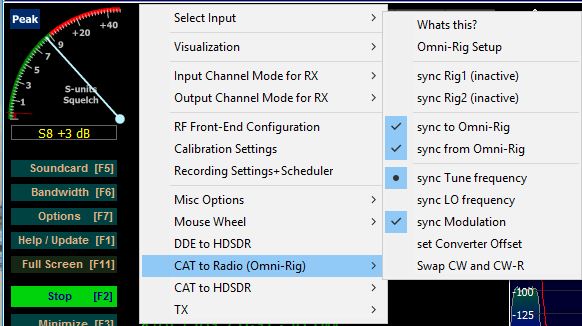 Select items as per image.
Select items as per image.
OmniRig Config
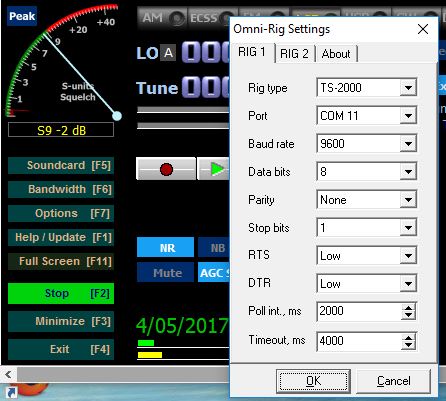 Configure as per image.
Configure as per image.
HDSDR CAT Config
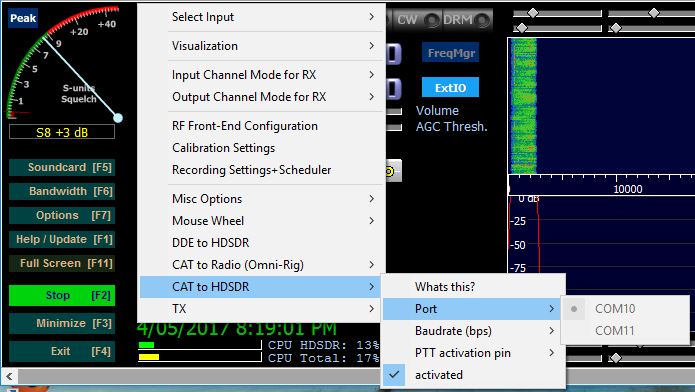 Select COM10 as previously configured by the VSPE program. Make sure activated is ticked.
Select COM10 as previously configured by the VSPE program. Make sure activated is ticked.
From here setup either CWSkimmer or Faros
Setting up Faros is similar to CWSkimmer below
CWSKIMMER Radio Config
 SELECT 48 KHz. CW Skimmer will default to this when using SoftRock-IF.
SELECT 48 KHz. CW Skimmer will default to this when using SoftRock-IF.
CWSkimmer Audio Config
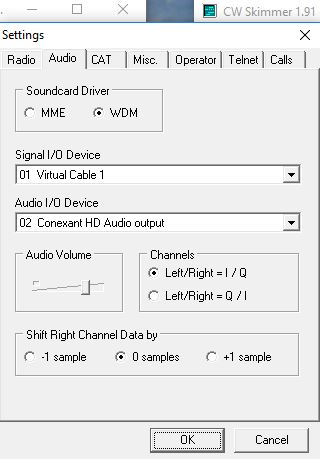 Setup as per image. Audio I/O Device can be your speakers to listen via CWSkimmer.
Setup as per image. Audio I/O Device can be your speakers to listen via CWSkimmer.
CWSkimmer CAT Config
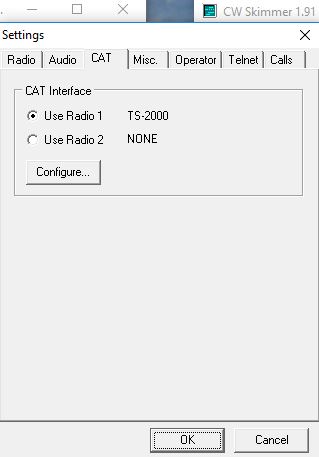 Setup as per image. Omnirig was setup during HDSDR setup, but can be configured here also.
Setup as per image. Omnirig was setup during HDSDR setup, but can be configured here also.