|

|
|||||
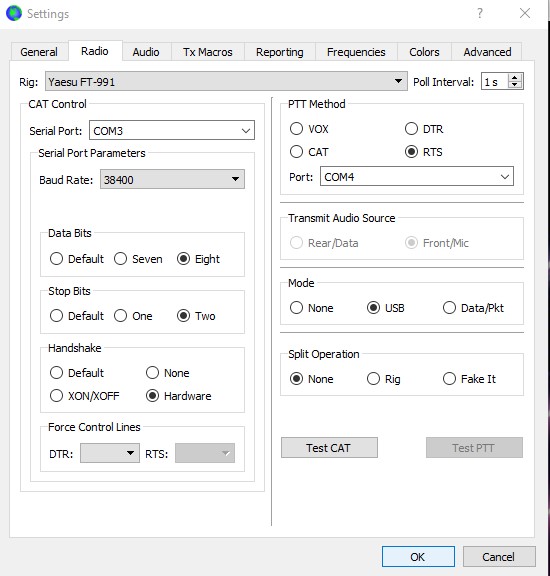
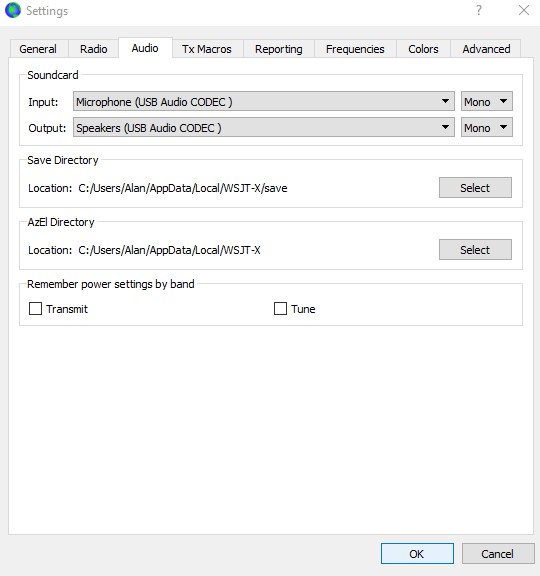
Remember to substitute your com port number - it could be different.
| Software | Radio Configuration | ||||||
| Ham Radio Deluxe | FT857D | FT450 | FT847 | FT950 | FT1000MP | FT2000 |
ICOM IC-910 |
| Bits per second | 4800 | 38400 | 9600 | 38400 | 4800 | 38400 | 19200 |
| Data Bits | 8 | 8 | 8 | 8 | 8 | 8 | 8 |
| Parity | None | None | None | None | None | None | None |
| Stop bits | 2 | 1 (yes, 1) although the default is 2. 2 might work 4 u instead. | 2 | 1 | 2 | 2 | 1 |
| Flow Control | None | None | None | None | |||
| RTS | Tick box | Tick box | No Tick | Tick box | Tick box | Tick box | No Tick |
| DTR | No Tick | No Tick | No Tick | No Tick | No Tick | No Tick | Tick box |
| N1MM Logger | FT857D | FT450 | FT847 | FT950 | FT1000MP | FT2000 | |
| Baud Rate | 4800 | 38400 | 9600 | 38400 | 4800 | 38400 | |
| Parity | None | None | None | None | None | None | |
| Date Bits | 8 | 8 | 8 | 8 | 8 | 8 | |
| Stop Bits | 2 | 1 (try 2 if 1 not work) | 2 | 1 | 2 | 2 | |
| DTR | Always On | Off | Off | Off | Off | Off | |
| RTS | Always Off | On | Off | On | On | Off | |
| Radio / VFO | 1 | 1 | 1 | 1 | 1 | 1 | |
| (Vista) Right click on Icon / Properties / Compatability* Compatability Mode* Disable Display scaling on high DPI* Run as Administrator | DTR & RTS Always on. | For N1MM FT1000 DVS keyer setup - see below. Suits all operating systems. | |||||
| N1MM CW keyer setup | |||||||
| Tick CW/PTT on COM port & click set | |||||||
|
DTR (Pin4) |
CW | CW | CW | CW | CW |
CW (Port Adr: 2F0) |
|
|
RTS (Pin 7) |
Always Off | ON | ON | ON | ON | Off | |
| OmniRig | FT857D | FT450 | FT847 | FT950 | FT1000MP | FT2000 | IC-910 |
| Baud Rate | 4800 | 38400 | 9600 | 38400 | 4800 | 38400 | 19200 |
| Data Bits | 8 | 8 | 8 | 8 | 8 | 8 | 8 |
| Parity | None | None | None | None | None | None | None |
| Stop Bits | 1 for XP. 2 for Vista | 2 | 2 | 1 | 2 | 2 | 1 |
| DTR | Low | Low | Low | Low | High | Low | High |
| RTS | High | High | Low | High | High | High | Low |
| Tick both buttons when starting omnirig using VKCL | |||||||
| FTBASIC MMO | FT2000 Utilities Ver 3.4.0 | ||||||
| (Memory Management) | FT857D | FT847 | Disable CAT RTS in Menu 30 | FT2000 | |||
| COM | 1 | 3 | Speed = | 38400 | |||
| DTR | N | N | RS232 = | 1 | |||
| RTS | Y | N | data, parity, stop | 8,n,2 | |||
| Echo | Off | ||||||
| Protocol | Non | ||||||
Kenwood TS570 With Omni Rig = 38000,8,n,1 | DTR = High | RTS = High
Yaesu FT450D Data modes.. FT8 setup = 38000,8,n,2 | XON/XOFF | DTR = Off | RTS = High | PTT = CAT | DATA/PKT | No Split |
N1MM CONFIGURATION TAB – FT1000
Speed: 4800, Parity: N,
Data bits: 8, Stop Bits: 2
DTR (Pin4): Always Off
RTS (Pin7): PTT
Radio Nr: 1
PTT Delay: 30
_ Allow interrupts (not ticked)
_ Radio PTT via command (not ticked)
Foot Switch (pin6): None
AUDIO TAB
Zero or Single Card
Select Device: (select sound card)
Select Input Line: Microphone
Select line to mute: Microphone
RADIO
Set menu 4-7 DVS PTT Control to: ON
NOTE: On N1MM v12 and above, you will have to tick 'CW' on the rig com port.
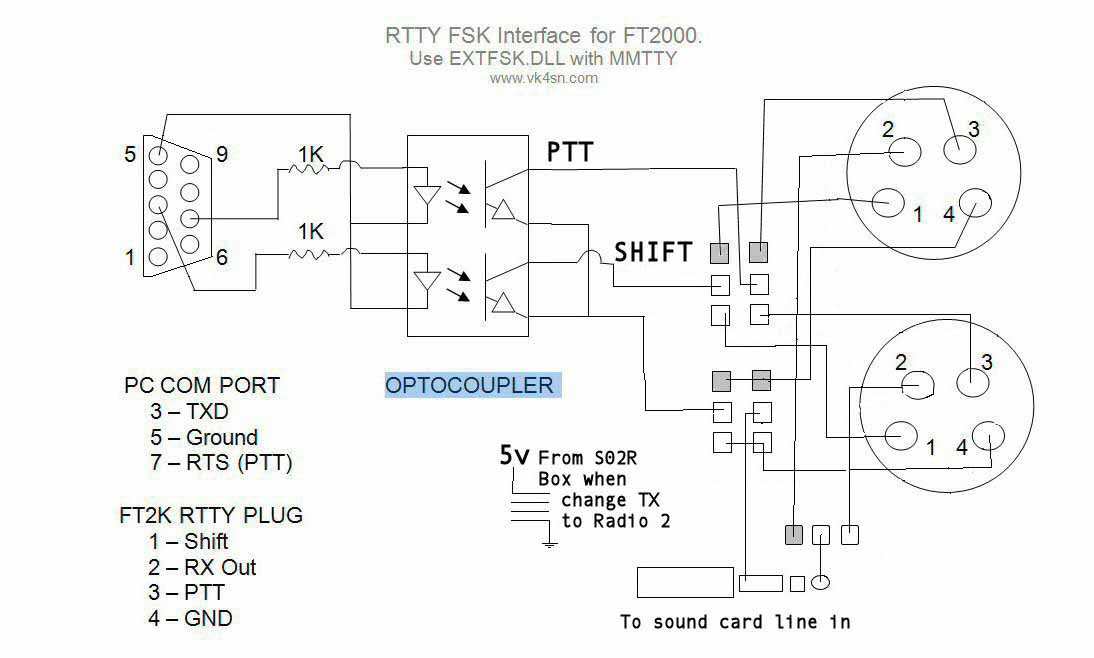
Make sure that ports 2000 and 4000 are port forwarded in your router.
Open windows firewall advanced settings and create inbound and outbound rules to pass both ports.
Server End:
Client End:
WinSCP FTP Program for keeping your website updated with FAROS beacon information
1st set up your ftp host, password, port 21 and then setup the environment (click left hand side window)
Remote Directory = /faros | (This is the folder I created on my website to upload Faros Gif files.)
Local Directory =
(For Windows 7): c:\users\{username}\AppData\Roaming\Afreet\Products\Faros\Gif
(For Windows XP): c:\Program Files\Afreet\Faros\Gif
Save the setup including password and log on.
Use Control U to bring up the "keep up to date" window, and select the gif folder on your computer and the folder on your website to keep synconised.
To automatically start WinSCP from the Startup folder when computer starts up you will have to modify the WinSCP icon on your desktop and copy it to the Startup folder under program files.
In the WinSCP Shortcut Target entry, it should read:
For Windows 7:
"c:\Program Files\WinSCP\WinSCP.exe" faros /keepuptodate c:\users\{username}\AppData\Roaming\Afreet\products\Faros\Gif /faros
/defaults
For Windows XP:
"c:\Program Files\WinSCP\WinSCP.exe" faros /keepuptodate c:\Program Files\Afreet\Faros\Gif /faros /defaults
FAROS - To do list
Open the Command Prompt as administrator and start the Device Manager from the same command prompt.
Now if you expand the section on COM ports, all the COM ports that have ever been created will be displayed, the non present ones being in grey. You can uninstall away anything that you don’t want (right click, select uninstall).
The Scenario
The way to connect - do in this order
Set up the Remote station first.
THE SLAVE/REMOTE COMPUTER
Set up the radio
Set up the communications
THE MASTER COMPUTER
Cheers
AL, VK4SN